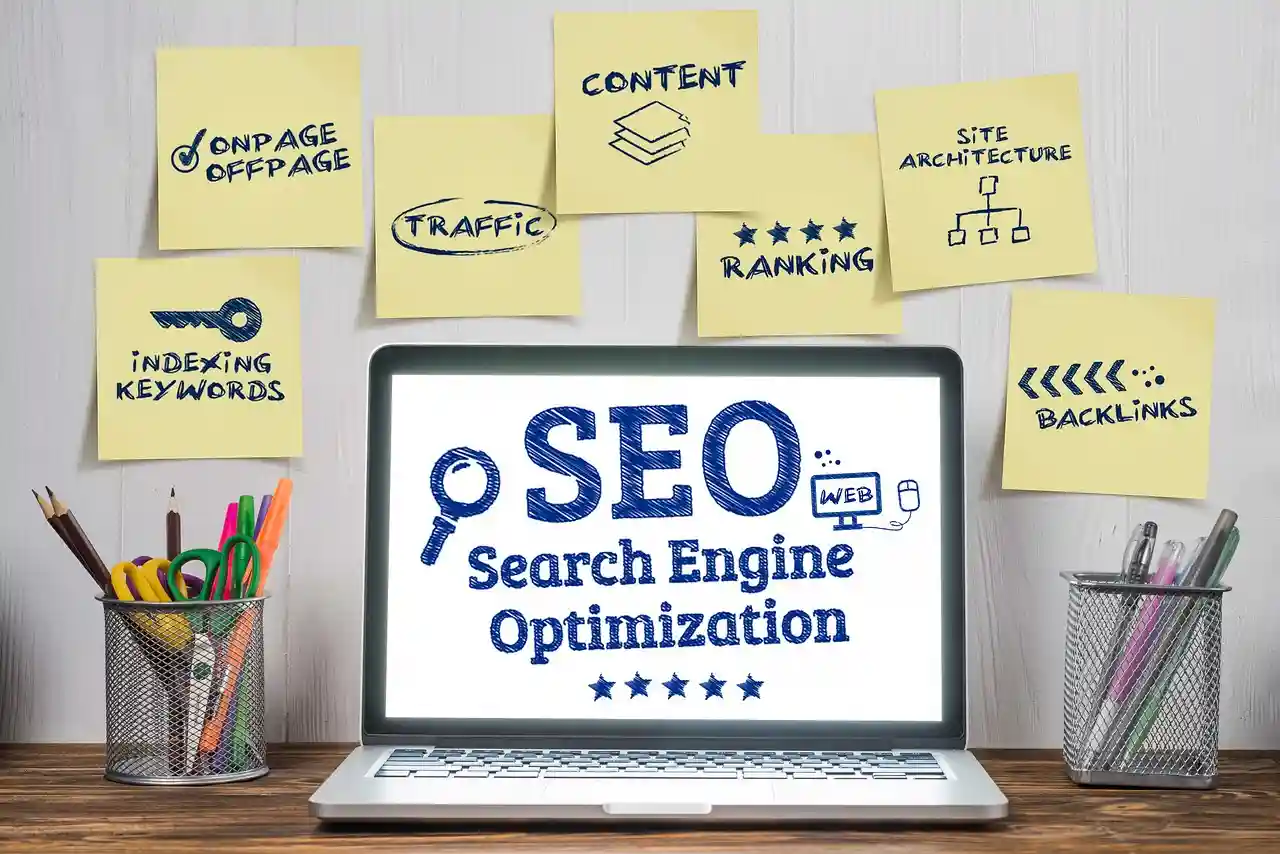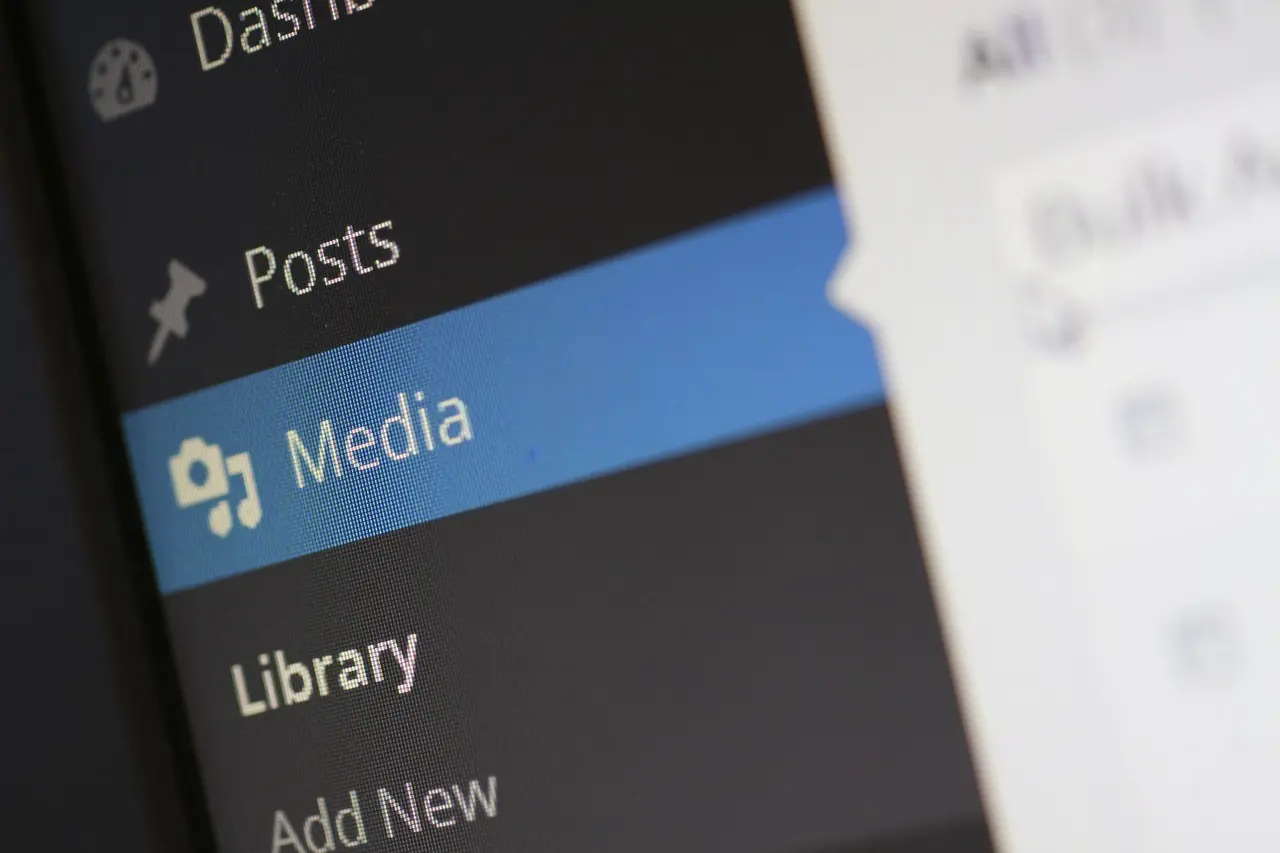
Ever wonder why your beautifully designed WordPress site isn’t getting the traffic it deserves? You’ve optimized your content, built your backlinks, and yet, something seems to be missing. The answer might be hiding in plain sight: your images.
Believe it or not, optimizing images for SEO can drastically affect your site’s performance. Want to know how to do it?
Is Image SEO Really Important For a Website?
Absolutely!
Image SEO helps search engines like Google understand your images and rank them in search results. Since image search makes up about 20.45% of all Google searches, optimizing your images is an opportunity you don’t want to miss.
But it’s not just about showing up in image search. Properly optimized images can grab attention, increase user engagement, and drive traffic to your website.
When people spend more time on your site, it signals to Google that your content is valuable, boosting your rankings.
Image Search Engine Optimization also plays a key role in your website’s performance. Images often take the longest to load, and slow load times can harm your user experience.
Compressing images improves load speed, which helps with Largest Contentful Paint (LCP). one of the factors Google uses to measure your site’s user-friendliness. A faster site means a better Core Web Vitals score.
Steps To Implement The Best SEO Practices For Your Images in WordPress
Now that you know how crucial image SEO is, how do you make sure your images are fully optimized on WordPress? It’s easier than you might think. Follow these simple steps, and you’ll see the difference in both your site’s speed and its search engine rankings.
Use Appropriate Image SEO Tool
The first step to optimizing your images for SEO is choosing the right tool, and All In One SEO (AIOSEO) is one of the best out there. This tool helps you easily optimize essential image metadata, including the Title, Alt Text, Caption, and Description.
By adding relevant details to these fields, search engines gain a better understanding of your images, improving your chances of ranking higher in image search results. Plus, it enhances user experience by making your content more accessible and easier to navigate.
Add Descriptive Image File Name
Your image file names matter more than you might think. Instead of leaving them as generic names like “IMG_128.jpg,” give your files descriptive names that reflect the image’s content. For example, “playful-black-kitten.jpg” is far better than a random string of numbers and letters.
Google uses file names as clues to understand the image, so including relevant keywords in your filenames can help boost your SEO. Keep it short, clear, and descriptive, adding hyphens between words to make them easier for search engines to read.
Write SEO Friendly Alt Text
Alt text, or alternative text, is essential for both accessibility and SEO. It helps search engines like Google understand what your image is about and ensures that visually-impaired users or those with slow internet connections can still grasp the content of your images.
A good alt text should clearly describe the image. Be specific and, when relevant, include keywords, but avoid keyword stuffing, which can hurt your rankings. For example, “dark chocolate banana bread muffins” gives both users and search engines a better idea of the image’s content.
Adding alt text in WordPress is easy. In the block editor, simply click on your image, go to the Image Settings, and type your descriptive alt text into the Alt Text field.
Only Add Image Captions When Necessary
Image captions can enhance your content’s scanability by drawing attention to key images. Readers often skim through headings, images, and captions, making this a valuable tool when used correctly. However, overusing captions can clutter your page, especially if the image is already explained in your main content.
Captions work best for specific cases, such as event photos, family pictures, or product galleries that need extra details.
Additionally, you can use the <figure> element to mark up your images. This allows you to add a caption directly in your HTML, giving you more control over placement and styling. Here’s a simple example:
<figure style=”float: right”>
<img src=”/assets/images/example-image.png”>
<figcaption>Example caption</figcaption>
</figure>
To add a caption in WordPress, simply click on your image in the block editor and type your caption into the Caption field below the image.
Resize Image Dimensions and Choose The Right Image Format
Resizing your images to fit your blog’s content width is crucial for both SEO and page speed. Large images that exceed your blog’s maximum width will slow down your site’s load times, even if the browser automatically resizes them to fit. For example, if your blog’s maximum width is 706px, there’s no benefit to uploading images larger than that.
To ensure you’re using the right dimensions, check your blog’s width using your browser’s Inspector tool. Simply hover over the relevant column, and you’ll see the maximum width in a pop-up box.
When resizing images, consider using the right format as well. JPEG files are smaller but lower in quality, making them great for general use. PNG files offer higher quality but come with larger file sizes, which are ideal for images where detail matters. WebP images provide the best of both worlds with small file sizes and lossless compression, making them optimized for web use. For simple graphics like logos, SVG files maintain excellent quality without the file size bulk.
Compress Image Size Whenever Needed
Optimizing your site speed is essential for SEO, and one of the easiest ways to do this is by compressing your images. Google has emphasized that site speed is a ranking factor, impacting both desktop and mobile searches.
Fast-loading images can also improve your Core Web Vitals, which are key performance metrics Google uses to assess user experience.
By compressing your images, you can reduce file sizes by up to 70%, significantly boosting your site’s loading speed. Tools like TinyPNG, CompressJPEG, and Optimizilla offer free solutions for compressing PNG and JPG files.
Add Responsive Images To The Website
Responsive images adjust automatically to fit different screen sizes, ensuring high-quality images on desktops and faster-loading, smaller images on mobile devices. This improves both user experience and page load speed.
Fortunately, WordPress makes your images responsive by default after uploading, so there’s no extra setup needed. To check how your images are affecting your site speed, you can use tools like Google’s PageSpeed Insights.
Use An Image CDN
To further boost your site’s speed, consider using an image CDN (Content Delivery Network). An image CDN stores a cached version of your images on servers closer to the user’s location, reducing the load time by minimizing the distance data travels from your hosting server.
By delivering images faster, a CDN not only improves user experience but also enhances your site’s SEO by ensuring faster page loads.
Create an Image Sitemap
An image sitemap helps Google efficiently index and crawl your images, ensuring they’re discoverable in search results. With tools like AIOSEO, creating an XML image sitemap is a breeze. By activating AIOSEO, all the images on your site are automatically added to the sitemap.
To ensure your sitemap is active, go to the All in One SEO menu, navigate to Sitemaps, and check the General Sitemap tab. Make sure the “Enable Sitemap” setting is turned on. You can even customize your sitemap by excluding specific images or content.
Additionally, ensure that your robots.txt file doesn’t block any images you want Google to crawl. If needed, you can prevent specific images from being indexed through robots.txt.
Bonus Tip: Use Lazy Loading For The Images
If your site has many images, lazy loading is a smart way to boost performance. It works by loading images only when they’re about to be visible on the user’s screen, rather than all at once. This reduces the initial load time, making your site faster and improving user experience.
As Google points out, lazy loading is especially helpful on long pages filled with images, as it delays loading images that aren’t immediately needed.
The good news is, if you’re using WordPress 5.4 or newer, your images will load automatically. For additional elements like videos or background images, plugins like WP Rocket can add lazy loading to further speed up your site.
Other Considerations To Strengthen Image SEO For Your Website
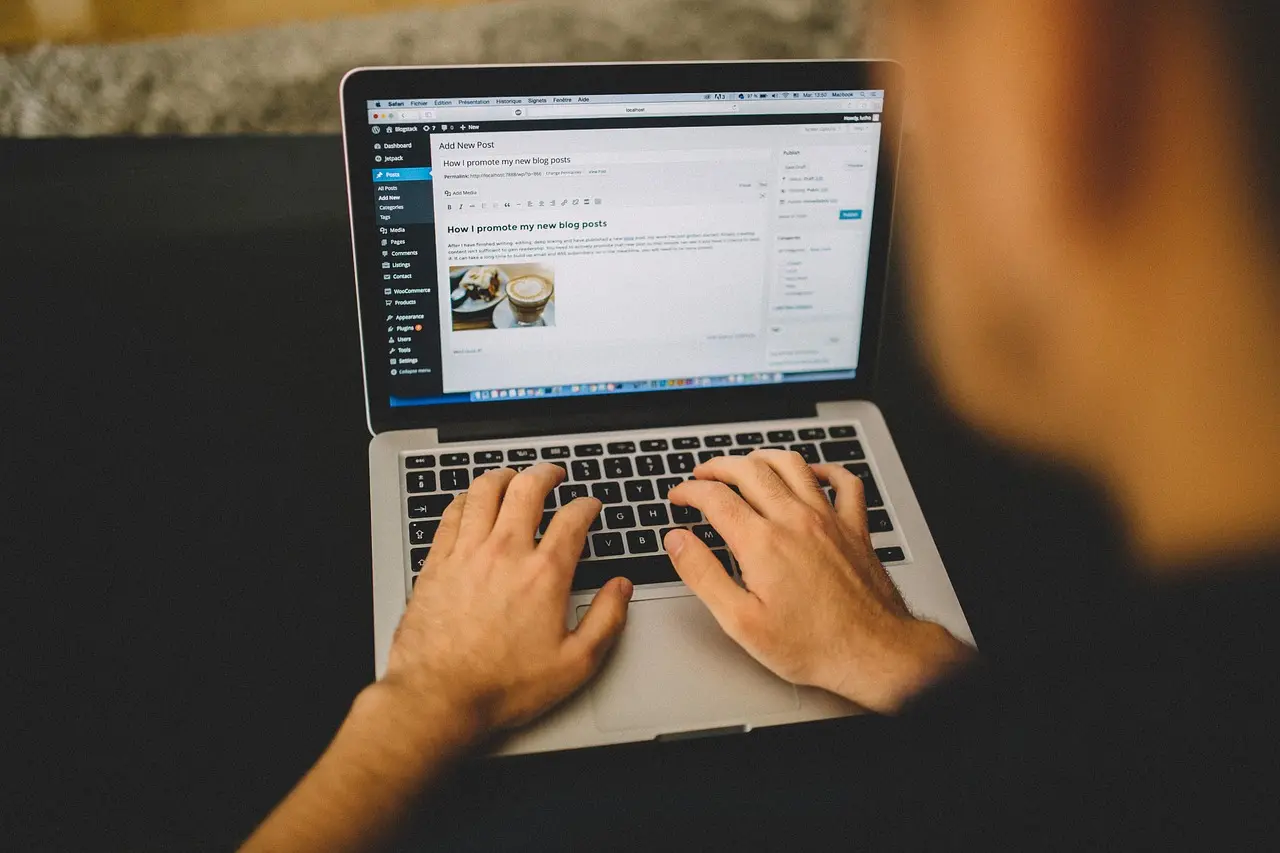
When it comes to optimizing your website’s images for SEO, there are a few additional strategies that can give you a competitive edge.
Be Mindful of the SEO Title and the Description
Your page’s SEO title and meta description play a crucial role in how Google displays your images in search results. When someone searches for a specific keyword, Google pulls information from your page’s title and description to generate the snippet shown under your image.
To improve your chances of ranking in image search results, ensure your images are relevant to the page’s content and that your title and meta description are clear, descriptive, and include relevant keywords.
Avoid Keyword Stuffing
Keyword stuffing, the practice of overloading text with repetitive keywords to manipulate search rankings, is both ineffective and harmful for your SEO.
Search engines can easily detect this tactic and may penalize your site for it. Moreover, it negatively impacts user experience by making your content look unnatural and unprofessional.
Instead of boosting your rankings, keyword stuffing can drive visitors away and harm your credibility. Always focus on writing naturally while incorporating keywords in a meaningful and relevant way.
Install a Cache Plugin
Using a cache plugin can significantly improve your website’s speed by storing copies of your pages, including images, in a user’s browser. This allows returning visitors to load your site faster by serving a cached version instead of reloading all the files.
Plugins like WP Rocket offer powerful caching tools, such as page caching and preloading, which further enhance your site’s performance.
Add Facebook Thumbnails and Twitter Cards
To drive more traffic from social media, ensure the right images appear when your content is shared.
With AIOSEO, you can easily add Facebook thumbnails and Twitter Cards, giving you control over how your images are displayed on these platforms and optimizing them for better engagement.
Add Schema Markup or Structured Data
Using schema markup on your site helps Google display your images as rich results with a descriptive badge, such as a recipe or product.
This added detail boosts your click-through rate (CTR) and drives more organic traffic. You can easily add schema markup for products, videos, or recipes using AIOSEO.
Disable Attachment Pages
By default, WordPress creates an attachment page for every image you upload. These pages only display a larger version of the image with little to no accompanying content. This can negatively impact your SEO, as search engines label pages with minimal content as “thin content,”.
Luckily, you can easily disable attachment pages. The simplest way is by using a tool like All in One SEO (AIOSEO), which automatically turns off attachment URLs once activated. This also helps eliminate unnecessary URL parameters, improving how efficiently search engines crawl your site.
If you want to manually disable attachment pages, simply go to All in One SEO » Search Appearance, click on the Media tab, and set the Redirect Attachment URLs option to “Attachment.”
Ensure That The Website Is Image-Friendly
Optimizing your site for mobile is a must for image SEO. With Google’s mobile-first index, websites that aren’t mobile-friendly won’t rank well in image search results. If your site doesn’t adapt to smaller screens, your content might not even be shown.
The easiest way to make your site mobile-ready is by using a responsive WordPress theme that adjusts to different screen sizes. These themes ensure that images look great on both large desktops and small smartphones. To check for responsive issues, try viewing your site across different devices, such as desktops, tablets, and mobile phones, and see if your images display correctly.
Additionally, offering multiple image sizes allows browsers to select the appropriate size based on the user’s device. WordPress makes this easier by providing several default image sizes, ensuring your website remains image-friendly and responsive.
Take-Home Message
Incorporating proper image SEO techniques can greatly enhance your website’s visibility, user experience, and search engine rankings. By optimizing image file names, alt text, and using responsive images, you can ensure faster load times and better accessibility.
Avoiding pitfalls like keyword stuffing and using tools like image sitemaps and CDNs will further boost your site’s performance. Focus on delivering a seamless, mobile-friendly experience to maximize the impact of your visual content. Hope this helps!
Frequently Asked Questions
Q: How can I improve my SEO with pictures?
Ans: Optimize file names, alt text, captions, and use compressed, responsive images to enhance SEO and improve site speed.
Q: What size should images be for WordPress SEO?
Ans: Images should match the maximum width of your content area, typically between 600-1200px, to avoid slowing down page load.
Q: How to label images in WordPress for SEO?
Ans: Label images by using descriptive file names, adding SEO-friendly alt text, and including relevant captions where necessary.